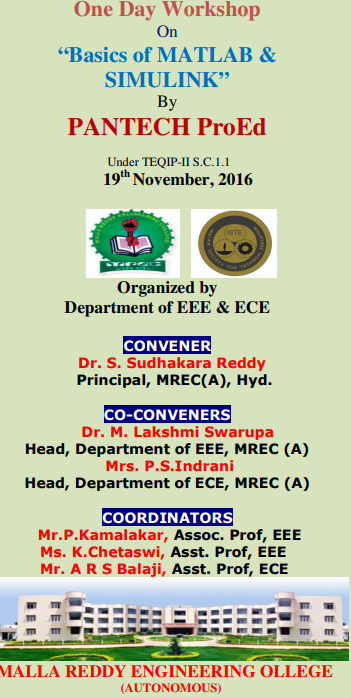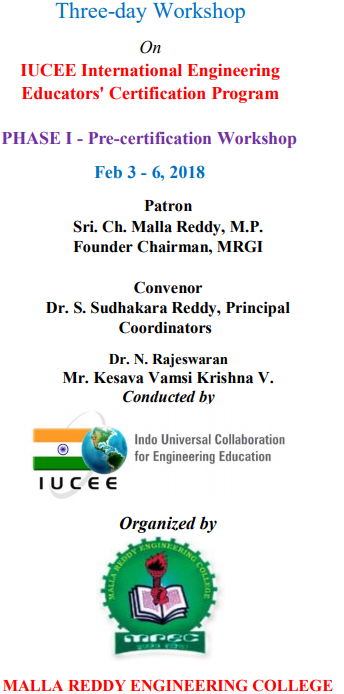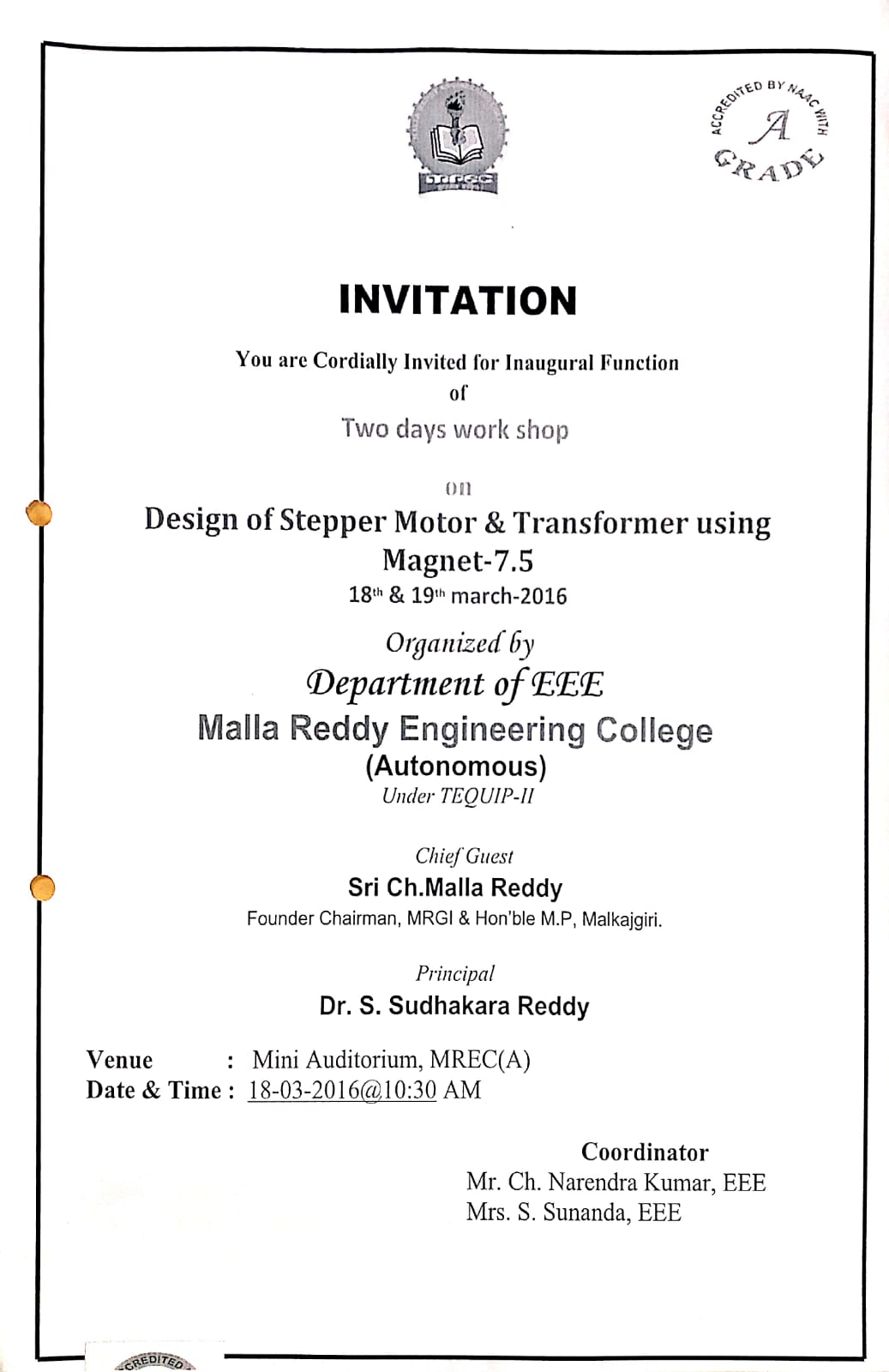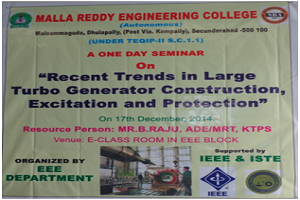The main focus of the workshop is on Basics Models of Image Processing, Power system & Power Electronics toolbox in Mat lab.
23 Lab Assistants from the departments of EEE & ECE along with 30 Lab assistants from Various Engineering College have actively participated in this workshop.
Model Overview:
You can use Simulink® to model a system and then simulate the dynamic behavior of that system. The basic techniques you use to create the simple model in this tutorial are the same techniques that you use for more complex models.
To create this simple model, you need four Simulink blocks. Blocks are the model elements that define the mathematics of a system and provide input signals:
Sine Wave — Generate an input signal for the model.
Integrator — Process the input signal.
Bus Creator — Combine multiple signals into one signal.
Scope — Visualize and compare the input signal with the output signal.
Starting Simulink
Model Files
Basic Elements
Simple Example
Running Simulations
Building Systems
In Simulink, systems are drawn on screen as block diagrams. Many elements of block diagrams are available, such as transfer functions, summing junctions, etc., as well as virtual input and output devices such as function generators and oscilloscopes. Simulink is integrated with MATLAB and data can be easily transfered between the programs. In these tutorials, we will apply Simulink to the examples from the MATLAB tutorials to model the systems, build controllers, and simulate the systems. Simulink is supported on Unix, Macintosh, and Windows environments; and is included in the student version of MATLAB for personal computers. For more information on Simulink, please visit the Mathworks link at the top of the page.
The idea behind these tutorials is that you can view them in one window while running Simulink in another window. System model files can be downloaded from the tutorials and opened in Simulink. You will modify and extend these system while learning to use Simulink for system modeling, control, and simulation. Do not confuse the windows, icons, and menus in the tutorials for your actual Simulink windows. Most images in these tutorials are not live - they simply display what you should see in your own Simulink windows. All Simulink operations should be done in your Simulink windows.
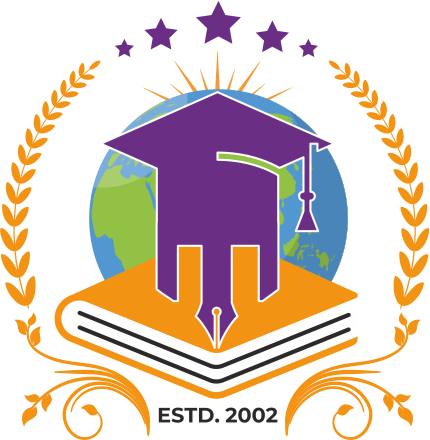

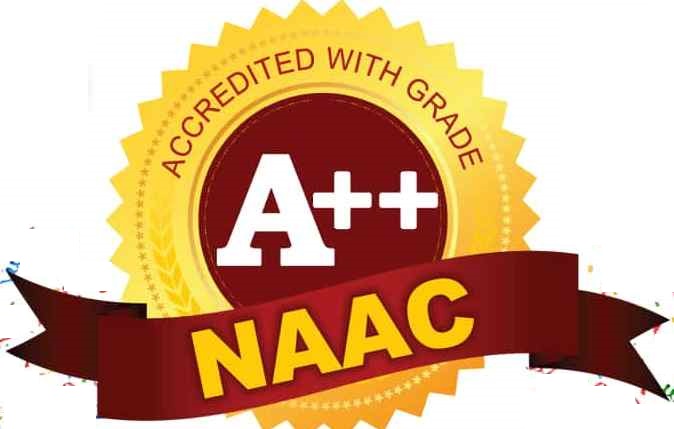





_1.jpg)